Contacts
Contacts
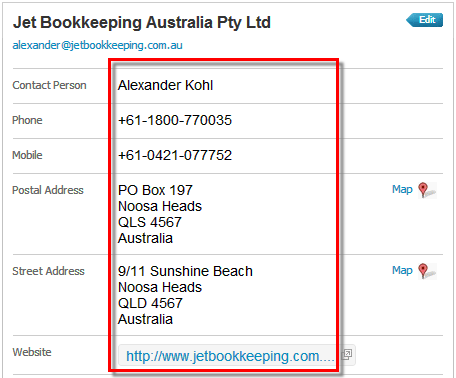
Contact details with addresses sorted into Postal and Street in Xero.
We check every phone number and make sure the mobile number ends up in the mobile field. We also check each address for variations of PO Box and automatically move it into the postal address fields.
Contacts with more than one email address will only have one email address converted as Xero only allows for one email per contact.
If you have duplicate contacts in the source data we will add an identifier to the name so that each contact will still appear in Xero.
If you have contacts that are marked as inactive they will still be converted as they may have transactions associated with them.

You can
merge contacts post-conversion make sure you keep the one with the most up to date details.
Regarding ‘Sales and purchase account codes for contacts’ – the default income and standard purchase account codes for contacts currently do not come across as part of the conversion.
In MYOB, you can apply an Income account to a customer card and an expense account to a supplier card unfortunately these will not convert.
To update this information quickly in Xero you are able to ‘export’ the contacts update the relevant fields and re-import the updated file back into Xero. Please see the Xero help notes to assist you in regards to this:
- Exporting contacts
- Tips for exporting contacts
- Importing contacts
Contacts not showing as Supplier/Customer/Employee
During the conversion process, we convert all customers, employees, and supplier contact details into Xero contacts. These can be seen under the 'All' tab in contacts.
Because Xero sorts contact types by their associated transactions, each time you create an Invoice the contact used will become a '
customer
'. Similarly when you input a bill into Xero then these contacts will be recognised as '
suppliers
'.
The more you use Xero, these contacts will be filtered into 'customers' and 'suppliers' as needed. These contacts cannot be categorised during the conversion if they have not had a bill or invoice associated with them.
 Regarding Employees: If there has been no payroll processed in Xero, the Employees will not show as 'employees' under the contact tab until the first pay run has been completed in Xero. If you would like to review your employee information their details can be found under the Payroll Tab > Employee.
Regarding Employees: If there has been no payroll processed in Xero, the Employees will not show as 'employees' under the contact tab until the first pay run has been completed in Xero. If you would like to review your employee information their details can be found under the Payroll Tab > Employee. You can find all of the converted contacts in the 'All' section and the Contacts screen as Contacts are only marked as 'Customers' or 'Suppliers' in Xero after either a sales invoice or supplier bill has been created for that contact.
US clients:
To identify and mark contacts as 1099 contacts, you can use the Cash payments by vendor report which can be accessed from the 1099 report itself. Once you've identified 1099 contacts, you can use the W-9 management section of the 1099 Report to add each contact to the 1099 Contact group. You can also assign contacts to this group in bulk from the 'All' section of the Contacts screen.
If you need to request W-9 information from any contact, this can be done from the W-9 Management section of the 1099 report - each client will have a unique link/URL that you can send to them outside of Xero so they can securely provide the information to be updated in Xero automatically.
For more detail on Contacts and 1099 reporting in Xero, please have a look at the following links to the Xero support articles in Xero Central:
Contacts showing as Pre-Conversion
In some instances, you may see a contact called '
Pre-conversion' associated with some transactions, invoices and bills. This may occur for a number of reasons, please see some possible scenarios below:
- Our software extracts the data from the back end of the source file database. For these transactions, there may be no 'contact' or description on the top line for us to export. When this happens, we default to the generic 'pre-conversion description.
- The contact 'Pre-conversion' may be used for transactions that occur prior to the conversion date.
- As the functionality is different between each accounting package, the contact 'Pre-conversion' may be used for 'batch payments/deposits.
Specific Accounting Software Notes
Notes for MYOB files:
- BSB and Account numbers are converted for suppliers, this information is not converted for customers.
- Payment terms, bank account names and Statement Text are NOT converted.
- Contact Card ID is converted as Contact Account number in Xero.
- Contact custom fields such as Contact Logs and Memos are not available in Xero so do not come across in the conversion.
Notes for Reckon files:
- You will need to update Bank details and other financial details in Xero following conversion for all contacts.
- Emergency Contacts are not converted, only Primary contact information will convert.
- Payment Terms are NOT converted.
Notes for QB desktop:
- You will need to update Bank details and other financial details in Xero following conversion for all contacts.
- Payment Terms are NOT converted.
- We extract the account number for customers and vendors and it gets exported to Xero as the Contact Account Number.
- Emergency Contacts are not converted, only Primary contact information will convert.
Notes for QBO:
- You will need to update Bank details and other financial details in Xero following conversion for all contacts.
- Payment Terms are NOT converted.
- Customer credit card information cannot be exported out of QBO for security reasons.
- We extract the account number for customers and vendors and it gets exported to Xero as the Contact Account Number.
- Emergency Contacts are not converted, only Primary contact information will convert.
- Contact details in Projects are not converted, only Primary contact information will convert.
- Company name and Vendor name should be the same-we will default to the vendor name for the conversion.
Related Articles
Conversion Support
You have a variety of support options to choose from, depending on what works best for you. Pre-conversion Prior to converting your file, we encourage you to get in touch to discuss your conversion needs. You can email us at support@jetconvert.com or ...Customer Job tracking
Reckon & QuickBooks Desktop sometimes lists Customers as "Customer Jobs". They can be listed in two ways: Header Customer - This will count as a job and will also convert as Tracking and a Contact in Xero. Sub Customer - In the list of customers if ...Using Xero
Paid Bill or Invoice Showing an Amount Due You may find that an invoice/bill is showing as unpaid even though there should be $0 amount due. All of your reports are displaying the correct balances but when you view this particular invoice/bill it ...Payroll
Please note payroll is currently only available for Australian conversions. Furthermore, payroll for MYOB Essentials & QBO Australia is not brought in as a bill, it is brought in as a manual journal. Payslips will not be converted to Xero During the ...Why are not all suppliers/customers imported?
The answer is they are there its just that Xero needs a transaction to classify them. Xero automatically assigns contacts as suppliers and customers as soon as a bill or invoice are raised against them. If you look at the Contacts and think that ...